Elevate User Experience with Custom Upload UI in WordPress
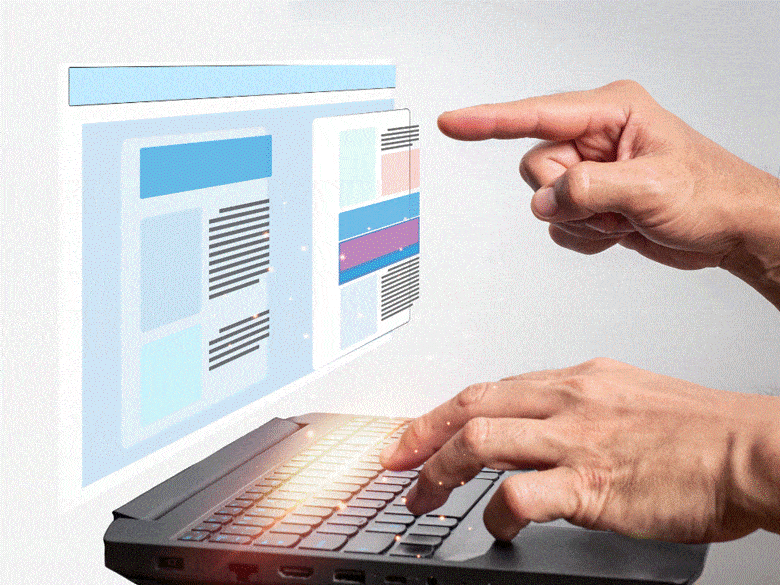
As we know that WordPress stands as an undisputed leader that powers over one-third of all websites on the internet. One of the fundamental features that users interact with regularly is the file upload interface. By default, WordPress offers a simple file upload UI. Therefore, users can upload media files, documents, and more. While functional, the default upload UI might only sometimes be the most intuitive or visually appealing option, and that’s where custom upload UIs come into play.
Enhancing the file upload UI in WordPress is crucial for delivering an exceptional user experience. To achieve this elevated user experience, the Filestack WordPress Plugin emerges as an excellent solution. This advanced file management tool empowers website owners to seamlessly integrate a custom upload UI.
In this article, we will delve deeper into the importance of upgrading the default file upload UI in WordPress. Moreover, we will explore the benefits of incorporating the Filestack WordPress Plugin for a more efficient and delightful user experience. Let’s begin.
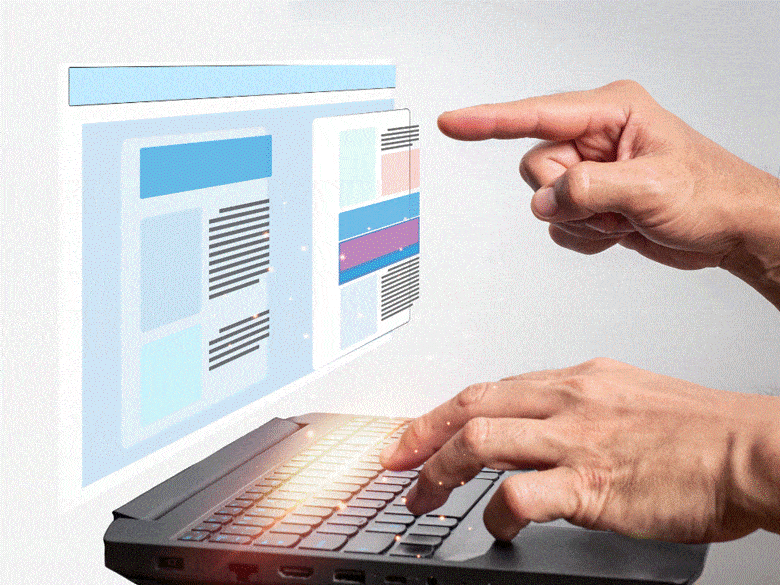
How Does Default File Upload UI in WordPress Work?
WordPress’s default file upload UI provides a straightforward way for users to upload various media files into their content. It allows users to effortlessly add images, videos, audio, and documents to their posts or pages. A pop-up window appears upon clicking the “Add Media” button. Furthermore, enabling users to select files from their local storage or media library.
However, the default UI has some limitations and usability challenges. It may need advanced features like drag-and-drop functionality, multiple file selection, or custom metadata input. Additionally, the interface may need to be more intuitive for beginners.
To enhance the file upload experience, WordPress users can opt for plugins and themes that offer improved customization. These enhancements can address the existing limitations and create a seamless and efficient file upload process that caters to users of all skill levels.
How to Customize the Upload UI in WordPress?
Customizing the Upload UI in WordPress allows you to create a unique and seamless user experience. Start by exploring WordPress themes and templates that offer built-in UI modification options. Hence, ensuring a good foundation for customization. Implementing custom CSS and styles further enhances the UI design, ensuring a consistent look with your website’s branding.
To add user-friendly elements, incorporate drag-and-drop functionality. Furthermore, it simplifies the upload process for users. Utilizing JavaScript is essential for improving the upload progress bar and status indicators. Hence, providing real-time feedback on file uploads. Combining these techniques allows you to create a visually appealing, efficient, and user-centric Upload UI in WordPress.
What is Filestack WordPress Plugin?
Filestack WordPress Upload provides a seamless solution for uploading files from various sources. It includes local and cloud drives like Facebook, Instagram, and Google Drive. By adding the Filestack shortcode, users can easily access the file uploader and designate the display location for uploaded files.
Instantly showcasing files and media assets on posts or pages is possible, thanks to the integrated Filestack CDN, ensuring optimal page load times for enhanced performance.
The plugin offers versatile image and file editing capabilities within the uploader. Moreover, there are options to crop, resize, compress, tag, and apply filters. It also supports multiple cloud storage options, such as Amazon S3, Microsoft Azure, Dropbox, Rackspace, and Google Cloud Storage.
Notable features include multi-file upload, asynchronous uploads, and the ability to handle large files up to 5TB.

Integrating Filestack WordPress Plugin for File Management
- To integrate the plugin, simply upload its folder to the /wp-content/plugins/ directory.
- Activate the plugin by navigating to the ‘Plugins’ menu in WordPress.
- Next, input your Filestack API Key.
- To display the upload button, insert the shortcode [filestack] into any blog post or page.
- Alternatively, use the Filestack button in the Media section to upload files.
- Once uploaded, select “Insert Into Post” to insert the CDN resource, making it ready for display on your site.
How to Combine Custom Upload UI to WordPress Plugin for Enhanced User Experience?
Enhancing user experience in WordPress plugins is possible by integrating a custom upload UI in tandem with Filestack.
First, examine how the custom upload UI and Filestack complement each other. The custom UI provides a visually appealing and intuitive interface, simplifying file uploads. Meanwhile, Filestack, a powerful file-handling service, adds robust capabilities.
Allow users to upload files seamlessly via the custom UI, ensuring a streamlined experience. Once uploaded, these files are seamlessly managed through Filestack’s backend, enabling easy organization, retrieval, and tracking.
Furthermore, leverage Filestack’s functionalities for handling file transformations and optimizations. Users can effortlessly convert, resize, and optimize files. Thus, enhancing performance without compromising quality. This cohesive integration empowers users with a feature-rich and user-friendly solution for managing their media assets in WordPress.
What Are the Best Practices for Optimizing the Upload UI and File Management Integration?
Optimizing the upload UI and file management integration is crucial to enhance user experience and security.
First and foremost, ensuring accessibility and usability in the custom upload UI is vital. Furthermore, employing clear labels, intuitive controls, and adhering to accessibility standards.
To achieve a smooth upload experience, consider performance optimization techniques like client-side validation, chunked uploading, and responsive design to handle various file sizes and network conditions effectively.
Integrating Filestack provides a reliable solution for enhanced security. Hence, ensuring secure file uploads and management with robust encryption, access controls, and protection against malicious files.

What Are the Potential Challenges in Customizing the Upload UI and Integrating Filestack?
Customizing the upload UI and integrating Filestack can present several potential challenges.
Firstly, ensuring seamless compatibility with different browsers and devices might be tricky due to varying rendering capabilities.
Secondly, maintaining a consistent user experience across the platform can take time and effort while incorporating Filestack’s features.
Additionally, handling large file uploads and optimizing performance could pose a challenge.
How to Overcome Them?
To overcome these obstacles, adopting responsive design principles and testing on various devices can enhance compatibility.
Employing well-documented APIs and leveraging Filestack’s support can streamline integration.
Implementing robust error handling and asynchronous processing aids in managing large files.
Regularly seeking user feedback helps refine the UI for an optimal, user-friendly experience.
Conclusion
Customizing the upload UI and integrating Filestack offers numerous benefits. It includes improved user experience, branding consistency, and enhanced functionality. By customizing the upload UI, developers can tailor it to their needs. Hence, making it more intuitive and user-friendly. Integration with Filestack streamlines the process. Hence, enabling seamless file handling, storage, and sharing across platforms.
Encouraging developers to enhance their WordPress sites with these tools empowers them to stand out, captivate users, and boost site performance. This blend of customization and integration paves the way for further exploration and innovation in file management and UI design. Therefore, inspiring developers to push boundaries and create cutting-edge, efficient solutions for modern challenges.
FAQs
How Do I Upload a File to UI?
To upload a file to a UI, click the “Upload” button, select the file from your device, and click “Open” or “Submit.”
What Are UI Examples?
UI examples are visual representations of user interfaces, showcasing the design and layout of software, websites, or applications.
What Is UI Content?
UI content refers to the text, images, and media elements displayed in the user interface of a digital product or website.
How Does a UI Work?
A UI (User Interface) enables users to interact with software or devices by presenting visual elements and facilitating interactions.




